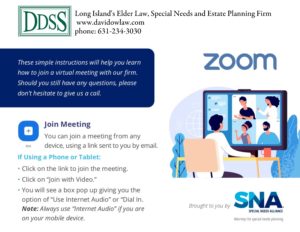How to Use Zoom for Consultations
Here’s an answer to another client question:
How are you conducting consults these days when we can’t come into your office?
Good question. While a phone call can get the job done, nothing really beats a face to face meeting. Body language and eye contact improve communication greatly. Luckily, most of us have the technology to make a virtual consultation very effective. For everyone under 40, this is their preferred means of communication. Just ask your grandchildren who seem to call each other virtually even when they are in the next room! But for older clients, this is often uncomfortable. However, this is the world we live in now and life has to move forward.
For those of our clients who have Apple products like iPhones and iPads, you have the built in capacity to FaceTime with us. If this is your preferred means, we can accommodate a consult that way.
If you do not have an Apple product, or choose not to use FaceTime, then we are turning to ZOOM. Frankly, a month ago I had never heard of ZOOM because our clientele largely preferred in office meetings and coming to our office was convenient. Other companies who have employees and customers spread out throughout the country and the world have been using ZOOM and similar virtual products for years. Now it is our turn!
ZOOM is an internet based way for us to see and hear each other from our phones, tablets, laptops and desktops. Just use the device you are comfortable with, but make sure your device has video and audio capabilities. All the modern phones and tablets have this built in. My laptop also has both. However, my desktop computer in the office did not have the built in capability, although years ago, I added a camera attachment.
In any event, ZOOM works great, but I have learned that many of our clients are unfamiliar with it and slightly intimidated. The number one reason that people are intimidated is they do not want to look foolish. Throw that thought away as it is unhelpful and stops your planning in its tracks. And you need to plan now!
Here is how it works. We send you an email that will let you know we have a ZOOM appointment at a certain time and in that email you will see a link directly to that meeting. At the time of the scheduled meeting, you then click on the link to join the meeting and then click “join with video.” A box will pop up giving you the option to “use internet audio” which is the preferred method. It’s simple. Note that you do not have to download ZOOM on your device. Just open the email we send you. Take a look at the graphic we provided below for clear directions.
If you haven’t already and are feeling adventurous, download ZOOM and practice with your family. The ZOOM website has plenty of tutorials as does YouTube. Perhaps you will be having a ZOOM Easter or Passover dinner this week! Blessings to you all.